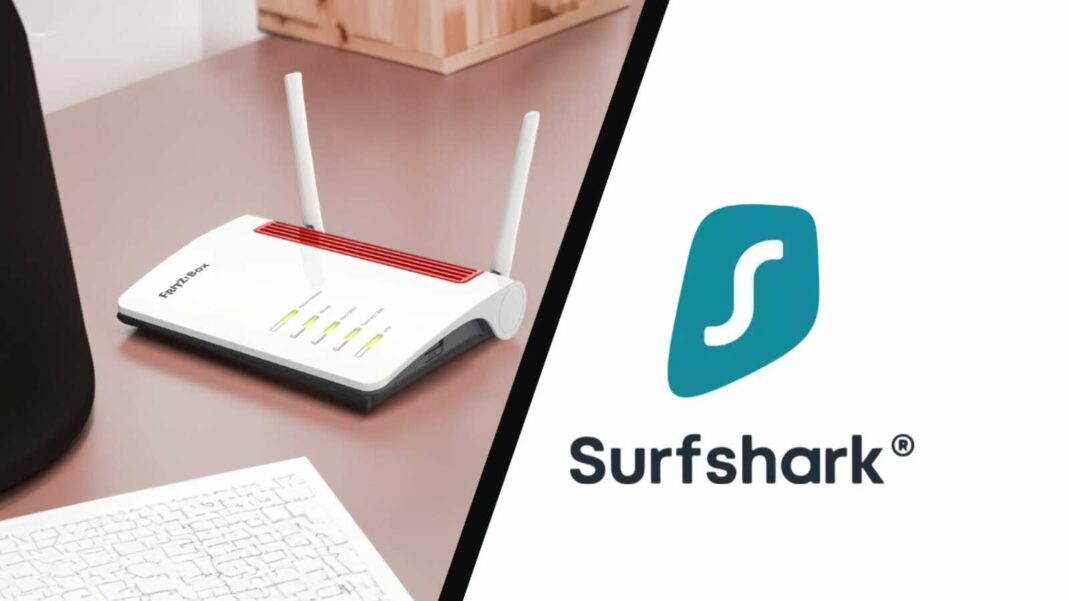WireGuard is a powerful VPN protocol known for its strong security, speed, and low latency. This guide explains how to set up Surfshark using WireGuard on a Fritz!Box router, emphasizing the need for compatible models and updated firmware. It details generating a key pair for Surfshark, obtaining a MyFritz! address, and configuring the WireGuard connection on the router. Additionally, readers can explore more about Surfshark’s features and subscription options in a detailed review.
WireGuard stands out as one of the most robust VPN protocols available today, offering users not only enhanced security but also impressive speed and reduced latency. By utilizing cutting-edge cryptographic techniques, it ensures that all data transmitted through the VPN tunnel remains well-protected.
In the past year, WireGuard has gained immense traction, with numerous top VPN providers incorporating this protocol into their services. Surfshark is one such provider. This article will guide you through the process of setting up Surfshark using WireGuard with your Fritz!Box, and highlight important considerations to keep in mind.
Preliminary Considerations
Before connecting your Fritz!Box router to Surfshark via WireGuard, there are several key factors to consider. Certain Fritz!Box models, such as the Fritz!Box 7490 and the Fritz!Box 6820 LTE, do not support connections to Surfshark and other VPN services. Additionally, the Fritz!Box 6590 Cable and Fritz!Box 6490 Cable are not compatible with WireGuard.
Moreover, Surfshark’s WireGuard VPN is designed to work with the latest generation of Fritz!Box devices, requiring Fritz!OS version 7.39 or newer. Therefore, it’s essential to verify that your router’s firmware is updated before proceeding with the Surfshark setup.
Generating a Key Pair for WireGuard on Surfshark
Having confirmed that your setup meets the technical requirements, the next step is to generate a key pair for Surfshark. This key pair includes both a private and a public key. To create it, log into your Surfshark account.
Navigate to ‘VPN’, then select ‘Manual Setup’. Click on ‘WireGuard’ under ‘Router’, and choose ‘I do not have a key pair’. You can then name your key pair (for example, Key 1).
Once completed, click ‘Next’ followed by ‘Generate new key pair’. Ensure you copy the generated keys and save them securely on your device.
After generating the key pair, click on ‘Choose a location’ to select a preferred server location from the list, and download the Surfshark server by clicking the download button.
Setting Up MyFritz! Address
To establish a WireGuard connection with Surfshark, you will need your MyFritz! address. To obtain this, access the user interface of your Fritz!Box router and click on ‘Internet’.
Input your email address in the ‘Your email address’ field and click ‘Apply’. Shortly after, you will receive a confirmation email from MyFritz!Net. Open this email and click the link that says ‘Register your FRITZ!Box’.
Configuring WireGuard on Fritz!Box
Now, it’s time to set up the WireGuard VPN tunnel from Surfshark on your router. Open the Fritz!Box user interface and navigate to ‘Internet’. From there, go to ‘Sharing’, then ‘VPN (WireGuard)’, and select ‘Add Connection’. Click on ‘Pair networks or create special connections’, then hit ‘Next’. Follow the prompts to complete the setup.
Interested in learning more about Surfshark? Check out our detailed review, where we explore the features, pricing, and subscription options of this VPN provider.